Update: Classes no longer require sign-in.

Website DIY #3: Site Setup
some intro stuff on WordPress: themes, plugins, competitors (that we’ve looked at); SSL certificates.
Ok, the tricky part. What should your site be? What software should you use to make it? If you already use something like Medium.com or a wordpress.com account, or even some linktree-type product, you could just stick with whatever you’re already on.
(Some will allow custom domains, some not, but you can always forward it. Rather than trying to account for all use cases, try searching the web for ‘[my service] custom domain’ and you’ll probably find an official guide or forum thread.)
WordPress
Widget here is on WordPress, the most popular CMS (content management system) out there. Once you’re comfortable with it, you can write posts and pages and link them all up super-fast. This gif gives you an idea – for we are the gif givers – of what the writing experience can be like:
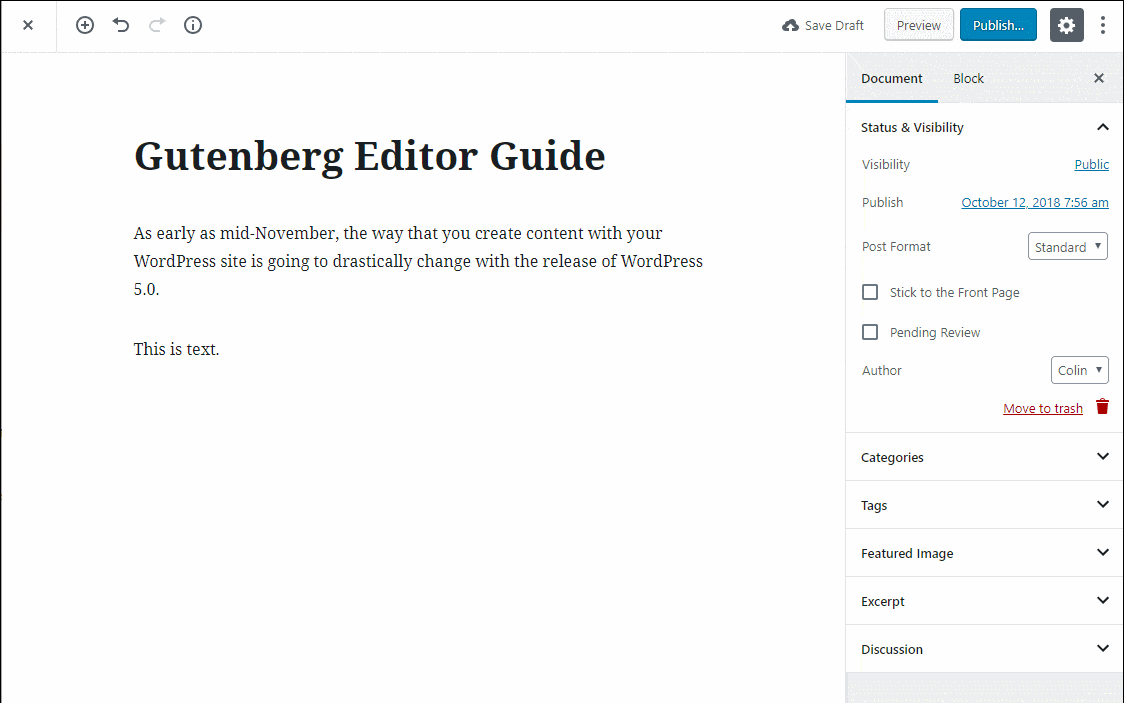
What is a good use case?
I’m pretty much going to give conflicting answers here. Two good use cases are, 1. if you just need a simple brochure site – photo, bio, bylines, contact info…; or 2. if you want a hell of a lot of room to customize your site. (With the right plugins – basically like ‘apps’ for your site – add-on software, often free, sometimes paid – you can make anything from a web magazine to a social network or job board or e-commerce site, etc., with WordPress, or some monstrous combination thereof.)
What’s not a great use case?
Hard to give an ‘across the board’ answer, but if there is a certain, specific and clear use case you have in mind, there may be better products purpose-built for that. e.g., we’ve been eyeballing another CMS lately, Ghost, for the simple reason that its newsletter signup/content restriction features seem in some ways more attractive than similar options on WordPress. So if you had the clear, specific use case, “I want to start a paid newsletter,” we might say, “Check out a solution made for that purpose, like Ghost. (Not Substack.)”
Let’s say you’ve chosen WordPress
You’re going to need a host! This is where your site itself lives. The domain points at the host, and your site files/data reside there. Like the domain, this is something you renew annually.
You can host with WordPress themselves. (Which means limited functionality on the cheaper plans, but more than good enough to throw up a quick brochure site, I’m sure. Though some of our subsequent posts where we talk about various plugins and the quality-of-life improvements they offer may not be actionable to you. But you can always to the smart thing and upgrade only when you need/really want to.)
You can get your own, perfectly adequate, cheap hosting plan (assuming a ‘typical’ use case) with, like I suggested for domains, Namecheap (or GoDaddy or – getting into ones I know less well and have had some minor problems with – Bluehost or Dreamhost…). Namecheap’s Stellar Plus plan is cheap and nearly always has been fine for our projects.
(If you do go with Namecheap, you’d have to install WordPress yourself. Or go with a plan that is more WP-specific.)
Widget moved onto a more ‘premium’ hosting plan (with Flywheel) upon getting our GftW funds, just ’cause we wanted the peace of mind that the site would be stable – we had no idea how much traffic we might expect, and wanted reliable performance. In hindsight, we probably could have stayed on Namecheap, but whatever. No complaints other than spending more $$$.
WordPress Themes
Your site will need a theme. Something that lets you compose nice looking posts and pages. Which, luckily, is easier to achieve now that WP rolled out their block editor (which continues to be in rapid development, so the ground may be shifting beneath your feet a bit, unfortunately). So what you should look for in a theme is that it is well maintained, well resourced/popular (lots of reviews/downloads, etc.), ‘Gutenberg compatible’ (i.e. plays nice with the modern editor, ‘codenamed’ Gutenberg), and demonstrates good performance (i.e. it loads fast).
We use the StudioPress theme Authority Pro (as of this writing). Why? Because Sam bought a lifetime license to StudioPress like 8 years ago and it was, in a sense, ‘free’ (or ‘already paid for’ almost a decade ago) and nice-looking and professionally made.
Though we’ve also been looking at just running WP’s default 2021 theme with the twentig plugin, since we know the default theme should be trusted to be stable and to play nice with major upcoming features.
If you’re looking to stand out, you could browser the popular theme marketplace ThemeForest or read theme reviews on a site like WP Tavern. IMHO, don’t use ones that depend on WP Bakery, Divi or Elementor to build their layouts. These lock you into software that’s historically been a pain in the ass to get out of.
WordPress Plugins
We’ll just list all the ones we use and give a little explanation. Maybe you’ll see something that sounds useful – here goes:
| Advanced Custom Fields PRO | Lets us add custom fields to posts. Only use it in one very specific instance: customizing text snippets for auto-posting to social media. |
| Akismet Anti-Spam | Spam prevention in comments. I don’t think we’ve gotten a single comment at all. But at least we don’t get spam instead. Maybe we should just disable commenting altogether… |
| All-in-One WP Migration | Useful for backing up and/or migrating a full site. |
| All-in-One WP Migration Unlimited Extension | Necessary for restoring a (large) backup. |
| Brave Payments Verification | Verifies us to receive BAT tokens (crypto-based payments to reward reading). We mentioned this briefly when discussing monetization. |
| Co-Authors Plus | An official way to have co-authors on posts, though we’ve found it doesn’t work 100% of the time without further, code-level customization. |
| Coil Web Monetization | Ah, our generous funders. Verifies us to receive web monetized micropayments from Coil subscribers and lets us ‘paywall’ content to subscribers only. Also discussed in our monetization post. |
| Customizer Export/Import | WP sites will let you customize the design using the ‘customizer’ (though are they phasing this out in v5.8? Why am I asking you?) Anyway, this lets you migrate Customizer data. |
| Custom Query Blocks | Used exclusively to showcase only the posts we want (those tagged a certain way) on our themes pages, e.g. “Myths…”. We’ll be able to replace this with the ‘official’ query block pretty soon. |
| FV Gravatar Cache | Does what it says it does for the world’s minorest performance boost. |
| Genesis Blocks | Gives us some custom blocks in our block editor to use in our Genesis theme. (Genesis is a WP theme that our own theme is built on top of.) Using proprietary blocks feels bad – the simpler and more ‘core’ the better, IMHO. We may phase out our use of these. |
| Genesis eNews Extended | Newsletter sign-up form for Genesis themes. |
| Genesis Simple Edits | Lets us customize some minor theme features – copyright text, e.g., IIRC. |
| Imagify | Image compression. A must! Keeps large images from clogging up all your bandwidth/performance. Paid, unfortunately. … |
| Imagify | No Auto-Optimization for PDFs | …But we don’t want the images in our downloadable PDFs to look compressed! So this disables Imagify’s default behaviour. |
| Jetpack | A suite of semi-useful features. We use it to show quote-unquote related posts, block brute-force logins, tiny things like that. |
| My Eyes Are Up Here | Lets you customize how images crop (since there is a lot of auto-cropping in WP) so that you can keep the focal point in your cropped image. |
| OutVoice | For contributor payments, from the Hard Times team. Connects to your account, lets you pick your contributor and the amount when you go to publish a post, and submit payment upon hitting ‘publish’. |
| Placid Social Images | We talk about this in our social media post. A godsend. Automate the creation of social sharing images. Paid, but happily so. |
| Podcast Subscribe Buttons | Just gives us a little row of podcast app icons on, like, our Work It page. |
| Redirection | Lets you redirect old urls to new ones (or, e.g., we send workitpod.com to the Work It page). |
| Regenerate Thumbnails | RIP Alex Mills. Lets you bulk regenerate your site’s ‘thumbnails’ – these are the various crops of every image you upload that are automatically created for use throughout your site/theme. |
| Seriously Simple Podcasting | The podcasting app we use for Work It. No complaints! Great WP podcast plugin. We might move to a dedicated service like Transistor, Backtracks, Acast, etc., if we wanted to try to do more with private feeds – that’s been the only limitation so far. |
| Seriously Simple Podcasting Genesis Support | Theme compatibility for podcast plugin. Not even sure what it does. |
| Seriously Simple Speakers | Mostly useful if you have guests, I suppose. We don’t get much use out of it. But what the hell, right? |
| Seriously Simple Stats | Track podcast listens, downloads, etc. Podcast stats are wildly inconsistent and seems like (in our amateur experience) need to be taken with a grain of salt. And, for sources, we have a big blob of ‘other’ so that’s whatever. But still, nice to see when the line goes up. #stonks |
| Seriously Simple Transcripts | Lets you attach transcripts to your podcast episodes. |
| Simple Social Icons | Just gives you easy “Follow Us on…” links for your genesis theme. |
| SVG Support | Lets you upload SVG images. SVGs are vector images – typically illustrations or icons. They will often be smaller files and will always look much crisper than their PNG/GIF equivalents. |
| Theme My Login | Lets you customize the WP login screen. We got this when we planned to roll out a forum and wanted a nice login experience. Paid. Plus, those plans are on the backburner, so there goes a few dozen bucks or something. |
| Theme My Login 2FA | Two-factor authentication. For security reasons. Website editor Sam is the only one with access to sensitive data – ultra l33t hax0rs notwithstanding – and he needs to enter a Google Authenticator code when he signs in. Also paid. |
| Wordfence Security | General security plugin. Block brute-forcing and stuff like that. I just turn it on and hope for the best. 🤷♂️ |
| WP Force SSL | Makes sure you URLs all start https – so you better have followed our advice and bought (or gotten for ‘free’ with your hosting) a SSL certificate. |
| WPForms | Pro version of form-builder plugin. Paid. |
| WPForms Mailchimp | MailChimp add-on for same. Included with paid plan. |
| WPForms User Registration | Allows you to automate user registration upon form submission (which is how we add authors from our author bio questionnaire). Included with paid plan. |
| WPForms Zapier | Lets you connect your form submissions to numerous other services. This is how we take pitches and send them to Trello for anonymous review, as discussed in our pitch-review post. Included with paid plan. |
| WP Rocket | Performance-boosting plugin. Paid. |
| WP to Buffer Pro | Configurable auto-posting to Buffer social-scheduling app. Paid. |
| Yoast Duplicate Post | Lets you clone posts and pages with the click of a button. Useful for using one page as basis for another. |
| Yoast SEO | SEO configuration. SEO is search engine optimization, if you weren’t aware. So lets you customize how your shit looks in Google, etc. |
SSL Certificate
SSL certificates are website security certificates that are pretty much a must-have these days. Browsers may say your site is ‘Not Secure’ without one or give warning screens, etc. What a pain in the ass.
Some hosts will give them to you as part of their plan. Some won’t. Some charge ridiculous amounts for something that, frankly, should be free. (*cough* Media Temple *cough* fucking garbage *cough*.)
If you go with a host that gives it to you, great. Installing it may mean having to contact support, so do that.
If not, again, let’s use Namecheap as an example. You’re probably fine to purchase the cheapest one. Then, to be honest, I’d say contact support via live chat, give them your account info, and they’ll probably give you an article to DIY. Or you could just try to twist their arm to help get it installed to your particular account/site.
All that bullshit for this little padlock:
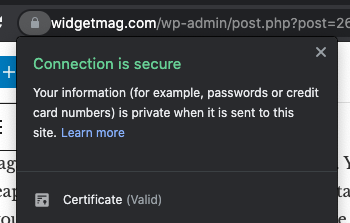
But at least now you can be sure haxors (such as Neo and Morpheus) are not intercepting your visitors’s data as they read your latest McSweenz excerpt or whatever.
Getting Around WP… (Or Not)
Getting to know WP inside and out is for other sites. If you okay to shell out a few bucks, you could subscribe to WP101 for a few months to get your bearing: https://www.wp101.com/course/wordpress-101/. Or just poke around YouTube: https://www.youtube.com/results?search_query=wordpress+intro. (Or LinkedIn Learning – still Lynda to me – if you have access like through your library or school.)
More in the series
- Website DIY #1: Intro & Domain
- Website DIY #2: On Starting A ‘Magazine’
- Website DIY #3: Site Setup
- Website DIY #4: Monetization (Quick Overview)
- Website DIY #5: Newsletters
- Website DIY #6: Social Media
- Website DIY #7: Pitches/Submissions
- Website DIY #8: Analytics/Traffic
- Website DIY #9: Accessibility
- Website DIY #10: Podcasting
- Website DIY #11: Equity
- Website DIY #12: Email & Responding To Pitches
- Website DIY #13: Payments
- Website DIY #14: Admin Tools/Apps
- Website DIY #15: Networking
- Website DIY #16: Audience
- Website DIY #17: Stock Assets (Photos/Illustrations)
- Website DIY #18: Finances (How To Lose Money!)
- Website DIY #19: Wrap Up: Wins & Losses

