Update: Classes no longer require sign-in.

Website DIY #10: Podcasting
Tools we use for podcasting
For a podcast that sucks so bad, we sure put a lot of resources into Work It. Thank god it’ll die sometime. Okay, enough moping.
Janet and Sam each record their own audio while on a Google Hangouts/Meet call. Sam uses the (paid) app Audio Hijack to grab both sides – Janet’s just as a backup – while she tracks her own in Audacity. Here’s my Audio Hijack setup for the basic recording:
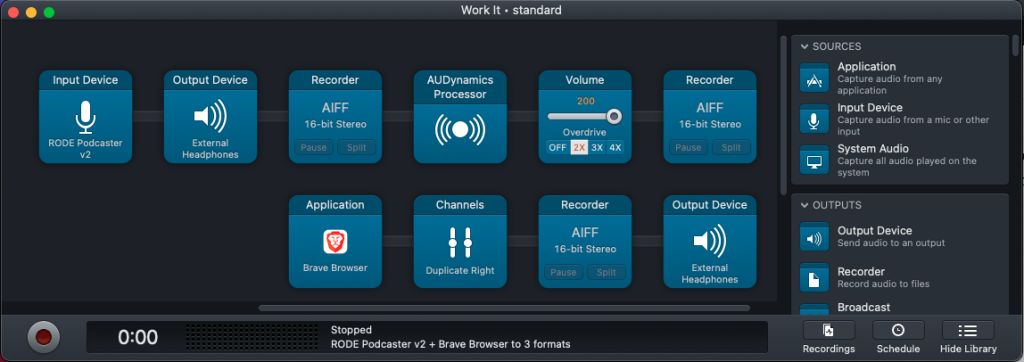
Then we do our editing in Audacity, which really probably isn’t made for it. With all the sound effects, it ends up looking like this:
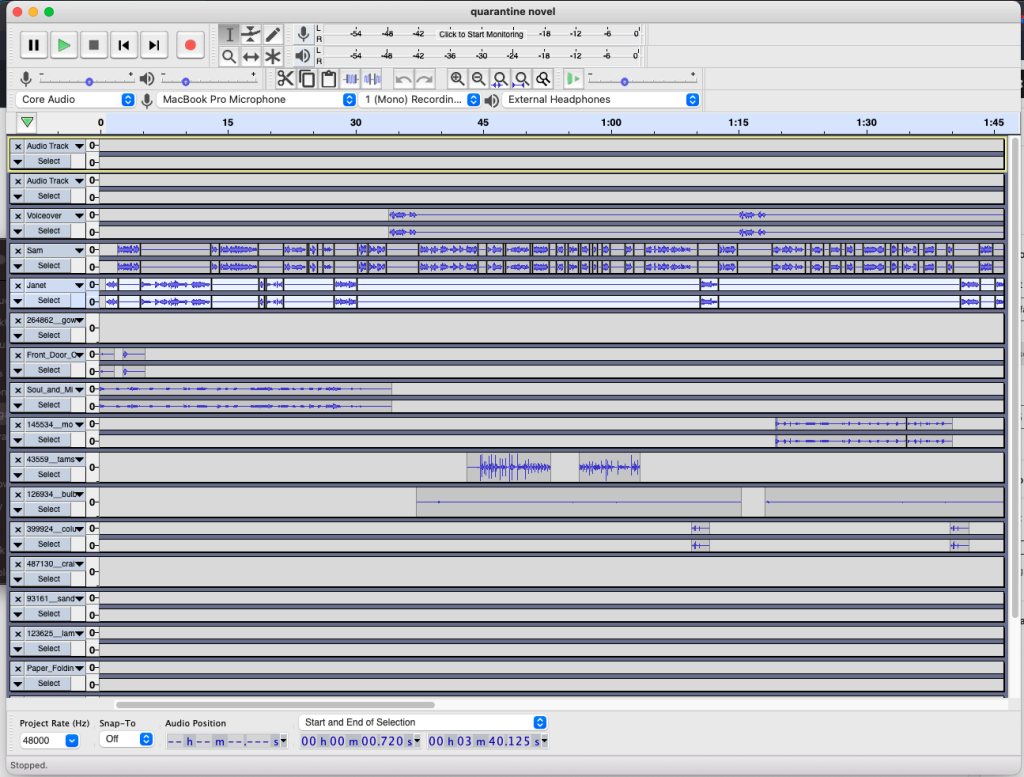
Holy crap, that can’t be sustainable! Anyway, speaking of sound effects, we usually grab them from here:
- YouTube audio library
- Free Sound
- Free SFX
- Or when we really need just the right one, we’ll pay for something at Pond5
Editing is so time-consuming. We’ve had Josh Klasco’s help editing down our vocal tracks, but even still, dragging all the SFX into place, trying to pace things ‘just so’ – surely it doesn’t have to be this bad and it’s just that we don’t know what we’re doing. We should probably just hire an editor and pay them to do it in, like, 1-10th the time…
If you’re interested, the plugins/effects we use the most are:
- Noise Gate (remove background noise)
- Compress Dynamics 1.2.6 (nice compressor)
- And the default Normalize effect
(Probably worth a search for ‘best settings’ – which we should probably do as well.)
Anyway, once the show is done (including mastering by Alex Gilson), here’s how we add it to the site:
Podcasting & WordPress
We use the Seriously Simple Podcasting plugin and like it a lot. Install it, follow the directions to set it up, and (manually) submit your feed to any directories you can think of – Apple, Google, Spotify, Stitcher, PocketCasts…).
Or don’t be like us, and just host it with a podcast service: Acast, Transistor, Backtracks… We might move in that direction ourselves if we wanted to make more use of private feeds. (Not the easiest to do with current setup.)
Note: Stats and transcriptions are provided by extensions you can install with a click, but not there by default.
Making a podcast with relatively high production value (heavy use of editing, SFX, takes, tracks…) and virtually no audience and no budget is a slog. We’re just about out of gas with it. But if you can crack how to make the ‘production’ part manageable (outsourcing it? having a bigger team than ours – 2?) and focus more on the ‘creating,’ then hey, well done.
Oh, one last thing. Sam’s done a few live streams where he wants to have guests and/or (Zoom?) ‘callers’ and play music and have a soundboard, while streaming it all to twitch or a radio server or whatever… Very wild to setup! Anyway, he had something that was working okay using the Mac ‘sister’ apps Audio Hijack (for chaining audio signals) and Loopback (for basic audio routing: controlling input signals to a guest, e.g.).
Anyway, it took a lot of fiddling to be able to get guests, host, music/SFX all on their own channels all playing nice with each other. Probably better ways to do this, but here’s a diagram of what I came up with in Audio Hijack:
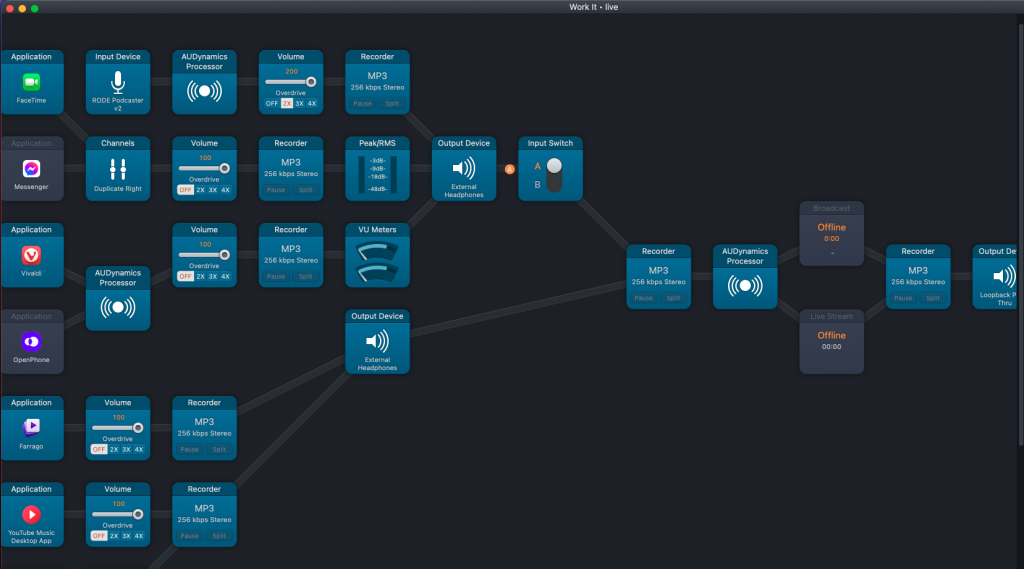
More in the series
- Website DIY #1: Intro & Domain
- Website DIY #2: On Starting A ‘Magazine’
- Website DIY #3: Site Setup
- Website DIY #4: Monetization (Quick Overview)
- Website DIY #5: Newsletters
- Website DIY #6: Social Media
- Website DIY #7: Pitches/Submissions
- Website DIY #8: Analytics/Traffic
- Website DIY #9: Accessibility
- Website DIY #10: Podcasting
- Website DIY #11: Equity
- Website DIY #12: Email & Responding To Pitches
- Website DIY #13: Payments
- Website DIY #14: Admin Tools/Apps
- Website DIY #15: Networking
- Website DIY #16: Audience
- Website DIY #17: Stock Assets (Photos/Illustrations)
- Website DIY #18: Finances (How To Lose Money!)
- Website DIY #19: Wrap Up: Wins & Losses

